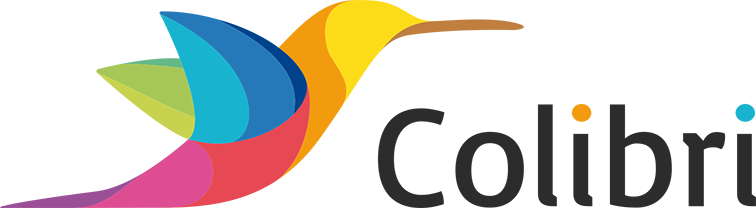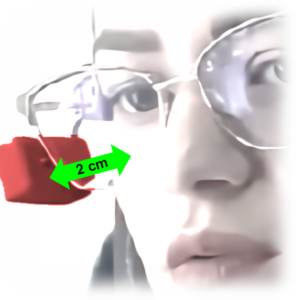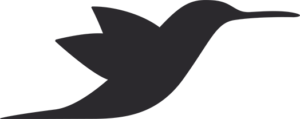FACIAL CLICK – USING EYE BLINKING OR CHEEK TO CLICK
In the My Colibri app, it is possible to enable Colibri’s facial gesture sensor to allow clicks using firm eye blinks or cheek contractions. This clicking mode requires greater control of facial muscles, especially eyelids or cheeks, and therefore is not suitable for everyone.
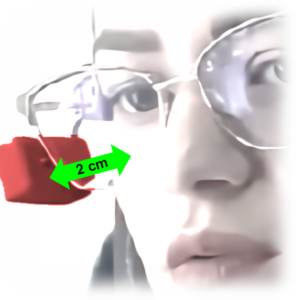
- With the Colibri already enabled to capture facial gestures (via My Colibri app), put on the glasses. The facial sensor should be about 2 cm (one inch) from the right eyelid or cheek.
- To click with smiles or facial contractions, position the Colibri so that the facial sensor opening faces the cheek.
- To click with eye blinking, position the Colibri so that the facial sensor opening faces the eyelid.
- Move your head and check if the mouse pointer moves on the screen as you move. It may take a few seconds for the pointer to start moving.
- Try blinking firmly or smiling. If the position is correct, you will hear a beep and the mouse will click on the screen.
- If blinking / smiling is not causing the beep, try moving the Colibri a little closer to your face. Do this by flexing or twisting the adjustable axis that connects the Colibri to the clip.
- If the beep is constant, even when not blinking / smiling, try moving the Colibri a little further from your face. Do this by flexing or twisting the adjustable axis that connects the Colibri to the clip.
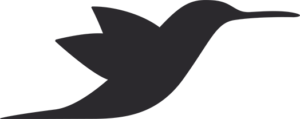
DIDN’T WORK AT FIRST? Don’t worry.
Colibri was designed and built on the premise that assistive technology needs to adapt to the individual, not the other way around. However, this does not always happen on the first use. Contact our support team to find the perfect Colibri adjustment for you.